Use AirPrint to print from your iPhone, iPad, or iPod touch
Learn how to print from your iPhone, iPad, or iPod touch to an AirPrint-enabled printer.
You can print from your iOS device to any AirPrint-enabled printer:
- Open the app you want to print from. Find the print option by tapping the app’s share icon (
 or
or  ) or settings icon (
) or settings icon ( or
or  ). If you can’t find the print option, check the app’s User Guide or Help section. Not all apps support AirPrint.
). If you can’t find the print option, check the app’s User Guide or Help section. Not all apps support AirPrint. - Tap
 or Print.
or Print. - Choose an AirPrint-enabled printer.
- Choose the number of copies.
- Tap Print.
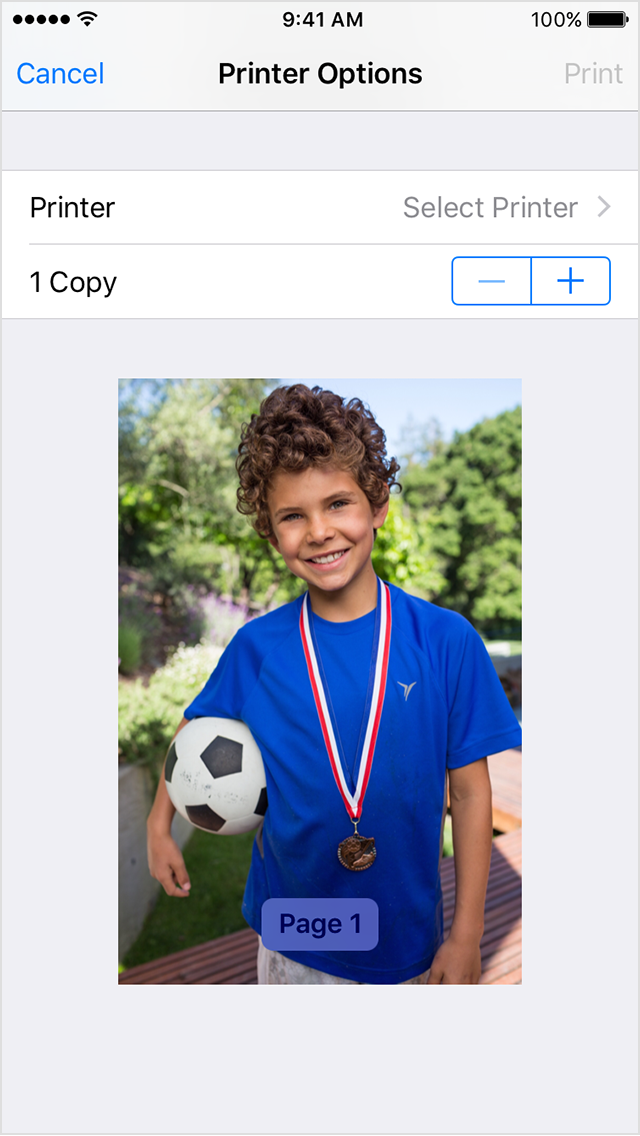
If you don’t see your printer, make sure that:
- Your iOS device and your printer are connected to the same Wi-Fi network and you're within range.
- Your printer supports AirPrint.
View or cancel your print job
While printing, you can view your print jobs or cancel them through the App Switcher.
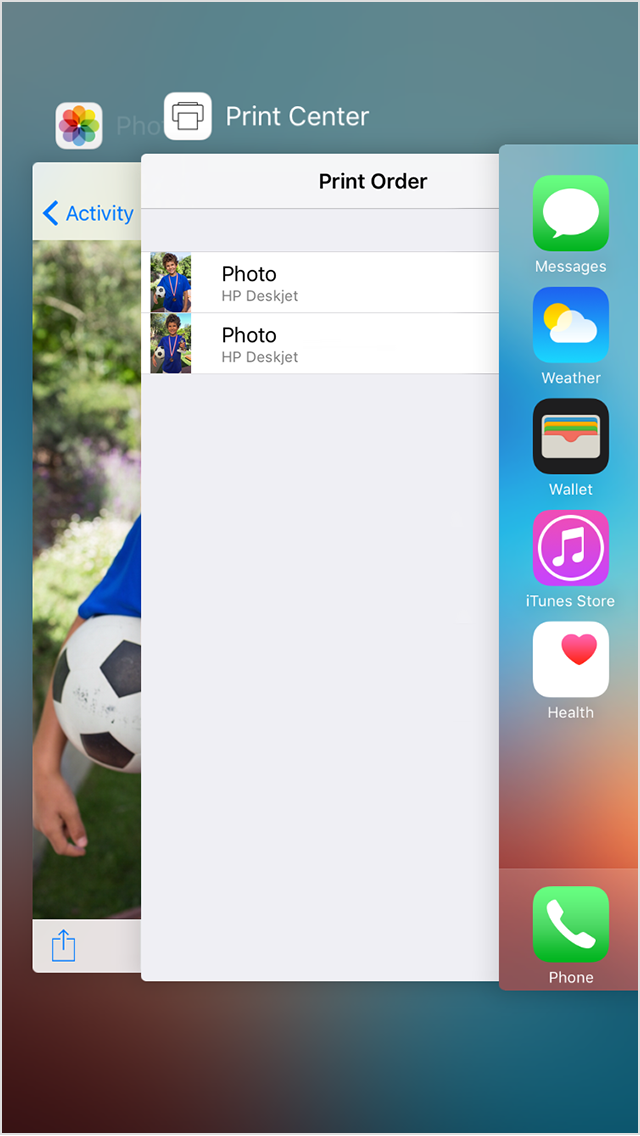
To view a print job, double-click the Home button and tap Print Center.
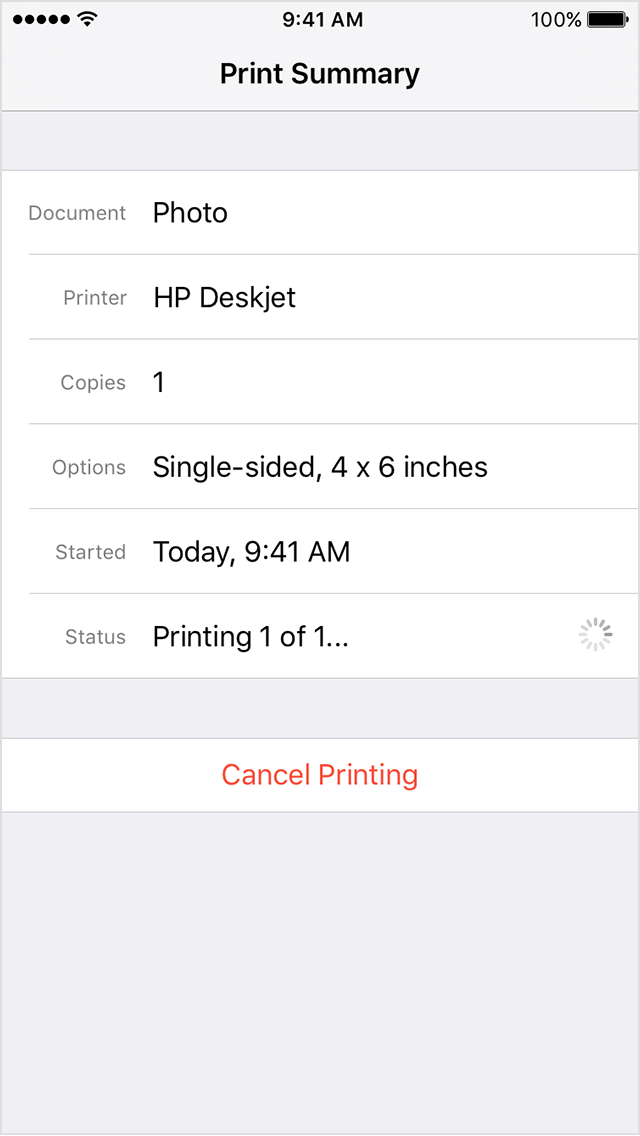
To cancel a print job, double click the Home button, tap Print Center, then tap Cancel Printing.
Information about products not manufactured by Apple, or independent websites not controlled or tested by Apple, is provided without recommendation or endorsement. Apple assumes no responsibility with regard to the selection, performance, or use of third-party websites or products. Apple makes no representations regarding third-party website accuracy or reliability. Risks are inherent in the use of the Internet.Contact the vendor for additional information. Other company and product names may be trademarks of their respective owners.
Last Modified:
.jpg)

